Unlock your Itel Android phones when forgot the password. Remove Pattern lock or Facelock or Pin. Hard Reset Itel Mobile. Wipe all data on your Itel Wish A41+mobile. Unlock password without data loss. Itel Mobile recover password. Itel 2190 sc6531e password removal without box 100% tested. Itel 2018 released phone with a pac file everything is possible it2190-g1808a-enfrswhapoar-20181019 a.
It doesn't matter if you have forgotten the password/pattern of your Android device or would like to access someone else's phone, there are plenty of ways to know how to unlock pattern on an Android phone. In this comprehensive guide, we will let you know about 6 different ways to perform pattern unlock without any trouble. Itel 2190 sc6531e password removal without box 100% tested ITEL 2018 RELEASED PHONE WITH A PAC FILE EVERYTHING IS POSSIBLE it2190-G1808A-EnFrSwHaPoAr-20181019 A: FIXES PHONE ISSUES.
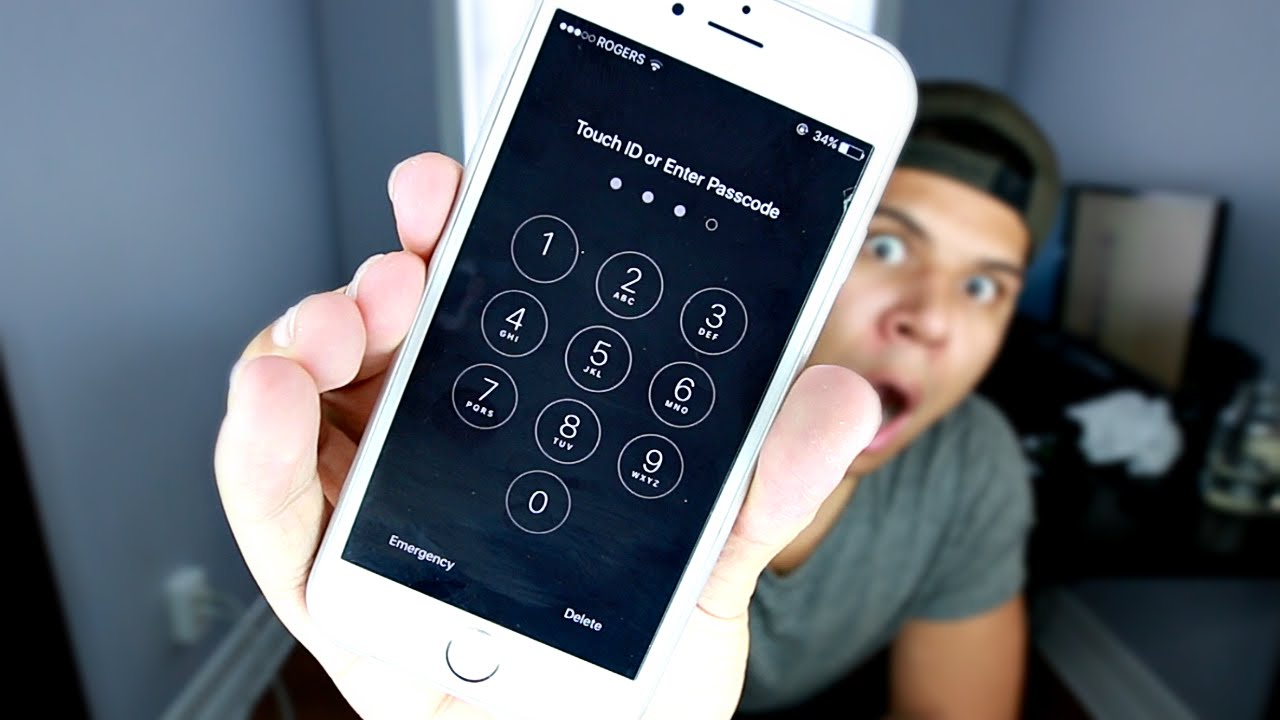
How to remove pattern or pin lock without losing user data Spreadtrum Android E.g ITEL, Mhorse, Mbo, Bml etc)
You might be wondering if its possible to get back into your locked spreadtrum smartphone without actually factory resetting or flashing it.
Well, its very possible. I have been in situations where factory resetting the phone will cause alot of issues because of the data in the phone. So I thought of what to do and then this pretty trick came into my mind. After implementing it the first time, its now my most used technique to remove lock on Itel and other spreadtrum phones without losing any of its user data.
I am going to explain it in detail so you wont miss anything.
PROCEDURE ON HOW TO FIX PATTERN LOCK ISSUES ON ITEL (SPREADTRUM DEVICES)
Download ScreenLockReset and save the apk file in your PC.
[ Login / Register to download free]
Download Moborobo Pc App
[ Login / Register to download free]
Power off your Itel or any other spreadtrum phone.
Press down both volume up and power button together. Release the both buttons after about 5 seconds or when the screen lights up. It will bring up the test mode screen.
Open settings via the drop down notifications panel.
Now Go to your About phone and enable developer options. In developer options, enable USB debugging.
Allow Installation from unknown sources in security.
Now open the ScreenlockReset apk in your pc via Moborobo.
Connect your spreadtrum android to your Pc and click on Install in Moborobo. Select MTP USB mode.
When the Moborobo daemon is installed on your phone, the app will install next. It will show completed in the Moborobo window.
Now go back to your settings menu and open the Apps section. Scroll to All Apps and find the ScreenlockReset app. Click on it, select Go to App. The App will open.
Tap on ScreenLock Reset.
Select yes and the process will be done.
Your phone's lock pattern will be removed without deleting your user data.
Sent from my Infinix X510 using Tampa talks
You may lose data on your Android phone when forgetting its password, PIN, or pattern and you want to unlock it. But there's no need for you to worry anymore because here, we've come up with several ways to unlock a locked Android phone without losing data.
- Method 1. Unlock Locked Android without Losing data Using Android Unlock[HOT!]
Method 1. Unlock Locked Android without Losing data Using Android Unlock [HOT!]
Android Unlock is regarded as the most reliable and efficient tool to unlock your Android devices. With a few simple steps, it can successfully unlock your Android phone that is locked with password, pattern or fingerprint without losing any data. The process is safe and simple enough that anyone can handle it even without special tech knowledge.
Android Unlock supports almost all Android phones and tablets, such as Samsung, LG, Huawei, Xiaomi, Sony, Motorola, HTC, OnePlus, etc. Just click the download button to install it on your computer and then follow the steps in the below to unlock your locked Android phone without losing any data by using the handy Android unlocking tool.
Step 1. Launch Android Unlock
After you have installed and launched the Android Unlock tool on your computer, choose 'Unlock' tab from the primary interface and connect your locked Android phone to the computer with a USB cable.
Step 2. Get your Android phone into Download mode
Click the 'Start' button on the screen and follow the steps popped up on the next interface to turn your Android phone into the Download mode.
- Turn off your Android phone.
- Press and hold Volume Down + Home button + Power key at the same time.
- Press the Volume Up to get into the Download Mode.
Step 3. Download a recovery package on Android phone
After you have turned your Android phone into download mode, the program will download a recovery package on the locked phone.
Step 4.Unlock your locked Android device
After a while, you will see a pop-up showing 'Remove Password Completed' on the program, which means your Android phone has been unlocked successfully.
Method 2. Unlock Locked Android Phone With Safe Mode - without Losing Data

This is maybe the simplest thing you have to do to unlock your Android device with no loss of data. Safe mode can help to remove the password set by a third-party app. Start by booting it using the safe mode function then follow these clear procedures:
- Press the Power button without releasing it.
- Press and hold the 'Power off' button. Note that this menu bar mostly has three main components. These are 'Restart', 'Power off' and 'Shut down'.
- Follow the on-screen prompts and click 'OK' to confirm that you indeed want to boot using the safe mode.
- Uninstall your screen lock app then reboot your Android device.
This process removes all lock settings that were previously in place. Most importantly, it gives you the chance to reinstall the app if you wish to create another password or even pattern. So it is a good choice to unlock your locked Android phone without losing data.
Check If You Need:
Method 3. Unlock Android Password with ADB Mode - with No Loss of Data
The ADB commands can remove the forgotten pattern on your Android phone. However, you are required to turn on USB debugging on your Android device and install ADB on your computer. Hence, it may not a good choice for you if you don't keep the USB debugging turned on. In other word, you can use this method to bypass your Android pattern lock if you meet these preconditions. Below is what you should do to unlock your Android device password.
- Download and install Minimal ADB and Fastboot on a computer.
- Connect your Android device to a computer via a USB cable.
- Go to the location that you install the ADB, open the folder and press the Shift key and right-click to open a Command Window.
- Enter this short command and tap on 'Enter': adb shell rm/data/system/gesture.key.
- Reboot your Android device and the pattern will be removed.
- Set a new password/PIN/pattern to your Android device.
Read Also:
Method 4. Unlock Your Locked Android Device via Android Device Manager without Losing Data
With the help of your Android Device Manager (ADM), you can also unlock your device's password. Other than just helping you to locate your phone, it also Rings it and wipes all data, in case it gets lost or is stolen.
To make full use of ADM, you need to:
Log in your Google account on your Android device.
Switch on the 'GPS' function.
Have a stable Wi-Fi or Internet connection.
Know that it only works on Android 4.4 and above models.
Now, with that in mind, to unlock your device using the Android Device Manager, follow these step by step procedures.
- Go to the ADM Website with your personal computer or any other mobile devices.
- Log in your Google account on the ADM Website.
- Once you get to the ADM interface, select the device you wish to unlock then click on 'Lock'.
- Fill in a temporary password and again pick 'Lock'.
- You'll now see the functions; 'Ring', 'Erase', and 'Lock' on a confirmation box.
- Use the temporary password to unlock your Android phone.
You May Need:
Huawei's mobile partner comes with essential drivers which need to run your modem properly. Without proper drivers, your data card can not be used. Earlier, we had shared with you Huawei Mobile Partner 23.015.02.00.03 for Windows 8.1 & Mac 10.10. Unlike the another company, Huawei understands the global market and keep releasing compatible. Huawei mobile partner for Mac OS 10.X is the user friendly graphical interface for Huawei USB Modem. Mobile partner Huawei for Mac 10.9 drives you to download latest Huawei Mobile partner for Mac 10.X and install it to your iOS. The significant feature is mobile partner 24.010 supports most of the platforms of Mac. I have a MacBook Pro (15-inch, Early 2011), OSX 10.13.6 (High sierra). I have problems connecting a Huawei dongle E3276. Mobile Partner does not ever oper. I tried a guide about install 'Mobile Connect Driver' to connect the dongle without Mobile Partner, I installed it (SIP disabled) but if I go to the network preferences panel and add a. Mobile partner huawei download. Huawei Mobile Partner. I am providing here the original download link of the dashboard, which has been provided by Huawei. It can be used with any Huawei Modems. It works perfectly with Windows XP SP2/SP3, Windows Vista SP1/SP2, Windows 7, Windows 8, Mac OS X 10.5, Mac 10.6, Mac.
Method 5. Unlock Locked Android Device With Google Find My Device
It's important to note that Google Find My Device feature is only compatible with Android 5.0 and above. Sadly, while you could previously change your PIN here, today the function no-longer works. The good thing is you can still use these steps to unlock your phone, but these are for all those who've already backed up their data. So, if you have not, use them only as your last option!

Here's how:

- Go to the Find My Device website on any working android device or using a computer.
- Sign in using your Google account.
- Select the device you want to unlock.
- Click on the 'Erase device' function.
- You need to key in your Google account information again.
- Now that your device has been wiped clean, you're free to create a new password. (don't forget it!)
People Also Ask:
Method 6. Unlock Your Android Phone With Factory Reset
The essential tools needed for this procedure include a USB cable, personal computer, and of course, your locked device. Just like using the 'Find My Device' feature, the 'Factory Reset Mode' should be your last option. Such is because it also wipes out all of Android data and phone settings.

The safest way to ensuring that this doesn't happen is to backup all files from your Android device to the computer. Download naruto to boruto shinobi striker pc bagas31. After doing so, follow this process to unlock your Android device.
- Power off your Android device.
- Press the Volume Up + Home + Power/Volume Down + Power/Home + Power buttons to enter the recovery mode.
- Use the volume keys to move both up and down. To confirm your selection, use the Power Key.
- Find and select the 'Wipe Data' or 'Factory Reset' option.
- Reboot your Android phone and you can access your Android device without a password.
For details, you can read: How to Factory Reset Your Android Phones?
Note that depending on the device you're using the above steps may differ. Even so, the final result is always the same. You can remove the password and your phone will be set to its original factory state. All the data will be wiped off.

How to remove pattern or pin lock without losing user data Spreadtrum Android E.g ITEL, Mhorse, Mbo, Bml etc)
You might be wondering if its possible to get back into your locked spreadtrum smartphone without actually factory resetting or flashing it.
Well, its very possible. I have been in situations where factory resetting the phone will cause alot of issues because of the data in the phone. So I thought of what to do and then this pretty trick came into my mind. After implementing it the first time, its now my most used technique to remove lock on Itel and other spreadtrum phones without losing any of its user data.
I am going to explain it in detail so you wont miss anything.
PROCEDURE ON HOW TO FIX PATTERN LOCK ISSUES ON ITEL (SPREADTRUM DEVICES)
Download ScreenLockReset and save the apk file in your PC.
[ Login / Register to download free]
Download Moborobo Pc App
[ Login / Register to download free]
Power off your Itel or any other spreadtrum phone.
Press down both volume up and power button together. Release the both buttons after about 5 seconds or when the screen lights up. It will bring up the test mode screen.
Open settings via the drop down notifications panel.
Now Go to your About phone and enable developer options. In developer options, enable USB debugging.
Allow Installation from unknown sources in security.
Now open the ScreenlockReset apk in your pc via Moborobo.
Connect your spreadtrum android to your Pc and click on Install in Moborobo. Select MTP USB mode.
When the Moborobo daemon is installed on your phone, the app will install next. It will show completed in the Moborobo window.
Now go back to your settings menu and open the Apps section. Scroll to All Apps and find the ScreenlockReset app. Click on it, select Go to App. The App will open.
Tap on ScreenLock Reset.
Select yes and the process will be done.
Your phone's lock pattern will be removed without deleting your user data.
Sent from my Infinix X510 using Tampa talks
You may lose data on your Android phone when forgetting its password, PIN, or pattern and you want to unlock it. But there's no need for you to worry anymore because here, we've come up with several ways to unlock a locked Android phone without losing data.
- Method 1. Unlock Locked Android without Losing data Using Android Unlock[HOT!]
Method 1. Unlock Locked Android without Losing data Using Android Unlock [HOT!]
Android Unlock is regarded as the most reliable and efficient tool to unlock your Android devices. With a few simple steps, it can successfully unlock your Android phone that is locked with password, pattern or fingerprint without losing any data. The process is safe and simple enough that anyone can handle it even without special tech knowledge.
Android Unlock supports almost all Android phones and tablets, such as Samsung, LG, Huawei, Xiaomi, Sony, Motorola, HTC, OnePlus, etc. Just click the download button to install it on your computer and then follow the steps in the below to unlock your locked Android phone without losing any data by using the handy Android unlocking tool.
Step 1. Launch Android Unlock
After you have installed and launched the Android Unlock tool on your computer, choose 'Unlock' tab from the primary interface and connect your locked Android phone to the computer with a USB cable.
Step 2. Get your Android phone into Download mode
Click the 'Start' button on the screen and follow the steps popped up on the next interface to turn your Android phone into the Download mode.
- Turn off your Android phone.
- Press and hold Volume Down + Home button + Power key at the same time.
- Press the Volume Up to get into the Download Mode.
Step 3. Download a recovery package on Android phone
After you have turned your Android phone into download mode, the program will download a recovery package on the locked phone.
Step 4.Unlock your locked Android device
After a while, you will see a pop-up showing 'Remove Password Completed' on the program, which means your Android phone has been unlocked successfully.
Method 2. Unlock Locked Android Phone With Safe Mode - without Losing Data
This is maybe the simplest thing you have to do to unlock your Android device with no loss of data. Safe mode can help to remove the password set by a third-party app. Start by booting it using the safe mode function then follow these clear procedures:
- Press the Power button without releasing it.
- Press and hold the 'Power off' button. Note that this menu bar mostly has three main components. These are 'Restart', 'Power off' and 'Shut down'.
- Follow the on-screen prompts and click 'OK' to confirm that you indeed want to boot using the safe mode.
- Uninstall your screen lock app then reboot your Android device.
This process removes all lock settings that were previously in place. Most importantly, it gives you the chance to reinstall the app if you wish to create another password or even pattern. So it is a good choice to unlock your locked Android phone without losing data.
Check If You Need:
Method 3. Unlock Android Password with ADB Mode - with No Loss of Data
The ADB commands can remove the forgotten pattern on your Android phone. However, you are required to turn on USB debugging on your Android device and install ADB on your computer. Hence, it may not a good choice for you if you don't keep the USB debugging turned on. In other word, you can use this method to bypass your Android pattern lock if you meet these preconditions. Below is what you should do to unlock your Android device password.
- Download and install Minimal ADB and Fastboot on a computer.
- Connect your Android device to a computer via a USB cable.
- Go to the location that you install the ADB, open the folder and press the Shift key and right-click to open a Command Window.
- Enter this short command and tap on 'Enter': adb shell rm/data/system/gesture.key.
- Reboot your Android device and the pattern will be removed.
- Set a new password/PIN/pattern to your Android device.
Read Also:
Method 4. Unlock Your Locked Android Device via Android Device Manager without Losing Data
With the help of your Android Device Manager (ADM), you can also unlock your device's password. Other than just helping you to locate your phone, it also Rings it and wipes all data, in case it gets lost or is stolen.
To make full use of ADM, you need to:
Log in your Google account on your Android device.
Switch on the 'GPS' function.
Have a stable Wi-Fi or Internet connection.
Know that it only works on Android 4.4 and above models.
Now, with that in mind, to unlock your device using the Android Device Manager, follow these step by step procedures.
- Go to the ADM Website with your personal computer or any other mobile devices.
- Log in your Google account on the ADM Website.
- Once you get to the ADM interface, select the device you wish to unlock then click on 'Lock'.
- Fill in a temporary password and again pick 'Lock'.
- You'll now see the functions; 'Ring', 'Erase', and 'Lock' on a confirmation box.
- Use the temporary password to unlock your Android phone.
You May Need:
Huawei's mobile partner comes with essential drivers which need to run your modem properly. Without proper drivers, your data card can not be used. Earlier, we had shared with you Huawei Mobile Partner 23.015.02.00.03 for Windows 8.1 & Mac 10.10. Unlike the another company, Huawei understands the global market and keep releasing compatible. Huawei mobile partner for Mac OS 10.X is the user friendly graphical interface for Huawei USB Modem. Mobile partner Huawei for Mac 10.9 drives you to download latest Huawei Mobile partner for Mac 10.X and install it to your iOS. The significant feature is mobile partner 24.010 supports most of the platforms of Mac. I have a MacBook Pro (15-inch, Early 2011), OSX 10.13.6 (High sierra). I have problems connecting a Huawei dongle E3276. Mobile Partner does not ever oper. I tried a guide about install 'Mobile Connect Driver' to connect the dongle without Mobile Partner, I installed it (SIP disabled) but if I go to the network preferences panel and add a. Mobile partner huawei download. Huawei Mobile Partner. I am providing here the original download link of the dashboard, which has been provided by Huawei. It can be used with any Huawei Modems. It works perfectly with Windows XP SP2/SP3, Windows Vista SP1/SP2, Windows 7, Windows 8, Mac OS X 10.5, Mac 10.6, Mac.
Method 5. Unlock Locked Android Device With Google Find My Device
It's important to note that Google Find My Device feature is only compatible with Android 5.0 and above. Sadly, while you could previously change your PIN here, today the function no-longer works. The good thing is you can still use these steps to unlock your phone, but these are for all those who've already backed up their data. So, if you have not, use them only as your last option!
Here's how:
- Go to the Find My Device website on any working android device or using a computer.
- Sign in using your Google account.
- Select the device you want to unlock.
- Click on the 'Erase device' function.
- You need to key in your Google account information again.
- Now that your device has been wiped clean, you're free to create a new password. (don't forget it!)
People Also Ask:
Method 6. Unlock Your Android Phone With Factory Reset
The essential tools needed for this procedure include a USB cable, personal computer, and of course, your locked device. Just like using the 'Find My Device' feature, the 'Factory Reset Mode' should be your last option. Such is because it also wipes out all of Android data and phone settings.
The safest way to ensuring that this doesn't happen is to backup all files from your Android device to the computer. Download naruto to boruto shinobi striker pc bagas31. After doing so, follow this process to unlock your Android device.
- Power off your Android device.
- Press the Volume Up + Home + Power/Volume Down + Power/Home + Power buttons to enter the recovery mode.
- Use the volume keys to move both up and down. To confirm your selection, use the Power Key.
- Find and select the 'Wipe Data' or 'Factory Reset' option.
- Reboot your Android phone and you can access your Android device without a password.
For details, you can read: How to Factory Reset Your Android Phones?
Note that depending on the device you're using the above steps may differ. Even so, the final result is always the same. You can remove the password and your phone will be set to its original factory state. All the data will be wiped off.
Conclusion
How To Unlock Itel Phone Without Password Download
You may keep on struggling, and some even get panic attacks once you lock your Android phones and forget the password. However, with these five steps now firmly within your grasp, why should you have to go through the same? Pick out the procedure which works best for you, and you'll be using your smartphone normally in no time!
How To Unlock Itel 2160 Phone Password Without Pc
Related Articles:
